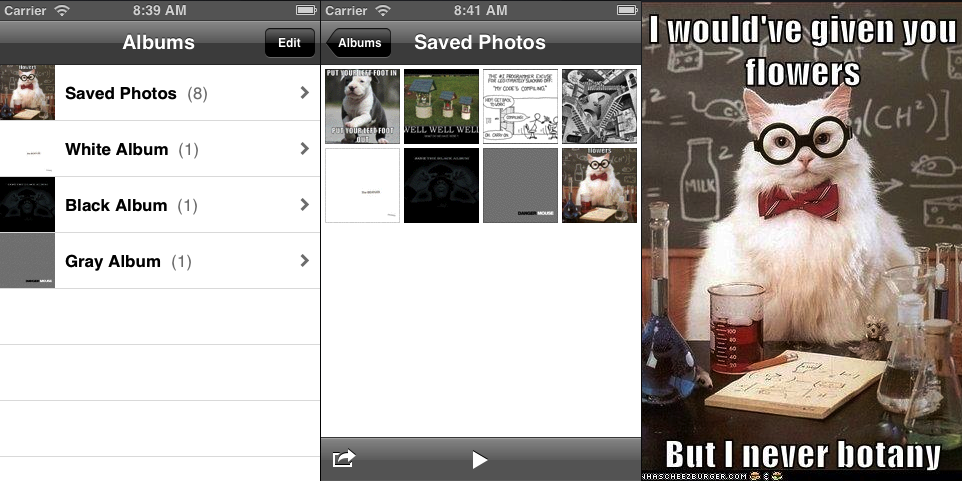Over at Ministry of Testing they have put together a nice mind map that serves as a great starting point of things to consider for testing (as well as development and design) when you’re starting a mobile project. I’m hoping at some point somebody will make platform specific ones for Android and iOS. If not… maybe I will. Anyway, head on over to check it out: Getting Started With Mobile Testing – A MindMap
 When it comes to testing slow network conditions, we already covered Network Link Conditioner. But what’s that you say? You’re wondering if there’s a more robust and extensive tool for network testing and debugging? Well I’m glad you finally asked, because as it turns out, there is, and his name is Charles. Charles Proxy is a cross-platform proxy application that can be used to monitor and manipulate traffic. Go download and install the trial so we can get started.
When it comes to testing slow network conditions, we already covered Network Link Conditioner. But what’s that you say? You’re wondering if there’s a more robust and extensive tool for network testing and debugging? Well I’m glad you finally asked, because as it turns out, there is, and his name is Charles. Charles Proxy is a cross-platform proxy application that can be used to monitor and manipulate traffic. Go download and install the trial so we can get started.
Syncing iOS Screenshots With Your Mac
I recently came across this brilliant post by John Marstall that walks you through getting your iOS devices to instantly sync their screenshots to your Mac using Photo Stream. My struggles with subpar 3rd party apps and email to accomplish this task are finally over.
Slow Your App’s Roll
Update : As of iOS 6, it is now possible to use Network Link Conditioner directly on the device. Additional details can be found in this post.
So now you can open up some bugs for your developers with all the crashes you’ve found. Sadly, your developers will get these crashes fixed and resolve your tickets just as you’re getting the hang of cruising around the app jamming on ⌘-1. You’ve spent your penny on the mechanical horse ride, but now it has stopped and Mom’s telling you to get off. Fear not! Crashes are only the most obvious bug to spot with memory warnings. So… what else can we look at?
And So It Begins
After months of contemplation and procrastination, I’m finally going to start this site. In my last year of doing QA on iPhone and Android applications, I’ve come across various tools, resources and information to make my job easier and to help me do it better. Each time I’ve had a problem to solve, I’ve wished there was a site or a community dedicated to mobile testing where I might find solutions or a step in the right direction. And every time I’ve found an answer, I’ve wished I had a place to share it for anybody else tackling the same problem. This site will hopefully make this information easier to find and more accessible to those in the same boat. I also encourage those who come across the site and have questions or something to contribute to reach out so we can either share the discoveries here or help answer questions.